Home > Investments > Investment Positions
Global Investment Searches
SmartOffice lets you display all of the investment accounts, positions and securities in your database using "global" searches.
These types of searches are useful for gaining insights into your book of business as a whole.
Performing a Basic Global Search
In this example, we'll search for all of the securities in our database.
In the Search box, select Investments > Security from the search menu.

Click the Advanced Search link next to the Search box.

The Search Securities dialog box opens.
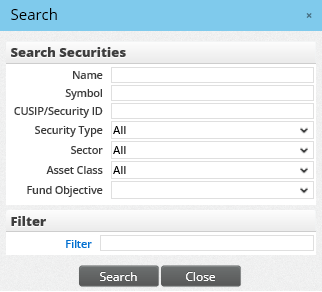
- Leave the fields blank and click Search.
The Investment Security List displays all of the securities in your database. For each entry, the list shows information such as CUSIP, symbol and price.
The list also shows the total number of shares of that security that your clients have in their accounts, as well as the total value of those shares.
Narrowing a Global Search (Securities)
You can perform more narrow global searches to gain even more useful insights into your clients' investments.
For example, suppose you want to find out which stock represents the largest aggregate investment across all of your clients' investments:
Perform a global security search as described previously, but this time select Stocks from the Security Type drop-down list.
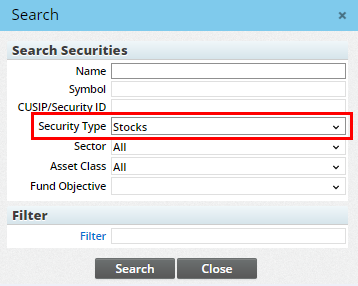
- Click Search to display all stock securities.
- Click the Total Value column heading to sort the list by total value.
The stock with the largest total value in your database appears at the top of the list.
Narrowing a Global Search (Accounts)
Suppose you want to see all recently opened investment accounts in your database. This time, we'll use similar steps to perform a global search for investment accounts:
In the Search box, select Investments > Account from the search menu.

- Click the Advanced Search link next to the Search box.
- When the Search Accounts dialog box opens, leave the fields blank and click Search. A list of all investment accounts in your database appears.
- Click the Open Date column heading to sort the list by account open date. The most recent accounts appear at the top of the list.
