Home > Investments > Investment Positions
Investment Positions
While viewing an investment account, you can delve into the individual holdings (i.e., positions) that make up that account.
Viewing an Investment Account's Positions
- Open a client's investment account (if you forgot how, review the Investment Accounts lesson).
Click the Account Positions content link to display the account's positions.

Note: When you navigate to an investment account from a contact record, the Account Positions content link shows the positions for that account. If you click the Investment Positions tab, you'll see all positions for all of the contact's accounts.Tip: In the positions list, The Current Value column indicates the value of each position, while the total at the bottom of that column indicates the value of all positions (and is equal to the account's total value).
- To see the details of a position, click its link in the first column.
Filtering the Positions List
You can filter the positions list to show only certain positions.
For example, you can switch between active positions and closed positions. Click the Status drop-down list to select the positions you want to see.
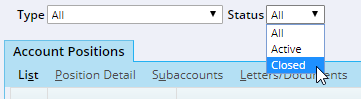
You can use the Type drop-down list in the same way to display only those positions of a certain type (e.g., Bonds).
Position Menu Commands
While viewing the positions for an account, you will see two sets of button on the page: One above the tabs and one below.
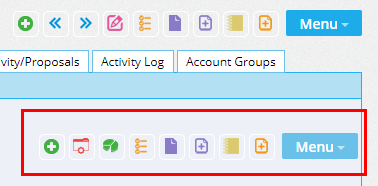
The buttons below the tabs apply to the positions for that account. So, to add notes to a position, print the position list or perform other position-related actions, use those buttons.
The buttons above the tabs apply to the investment account as a whole. So, to add a note or perform other actions that apply to the entire account, use the top row of buttons.
